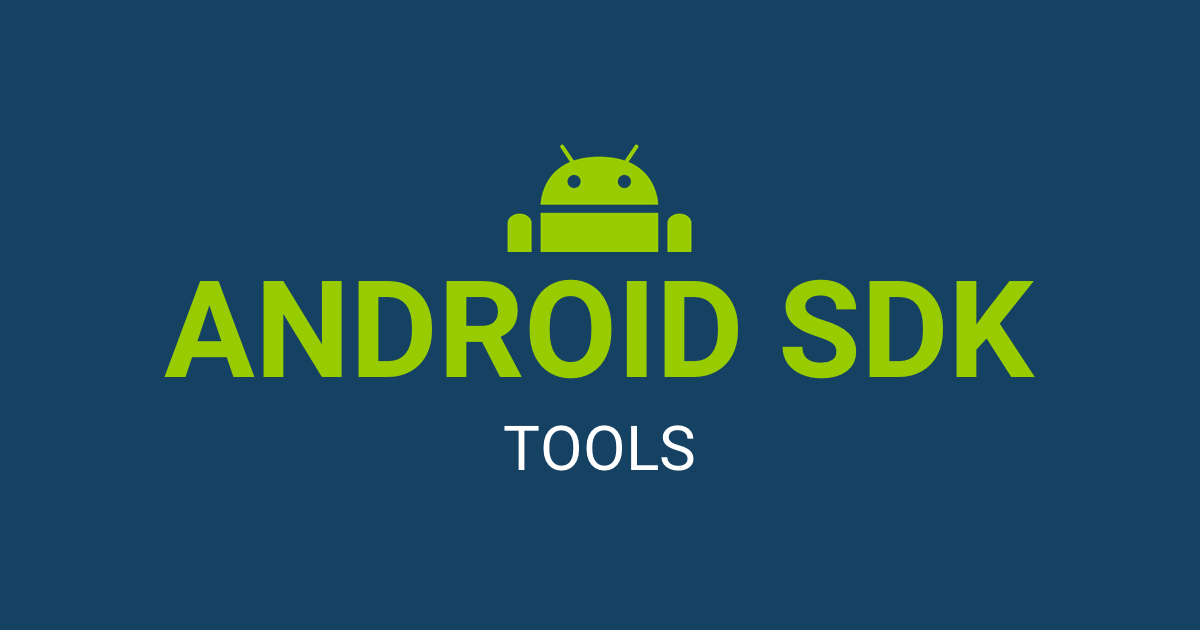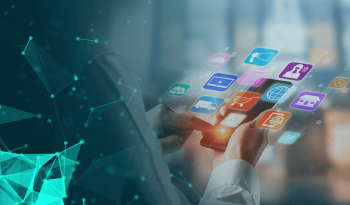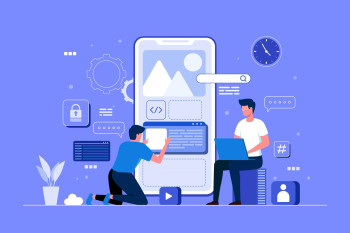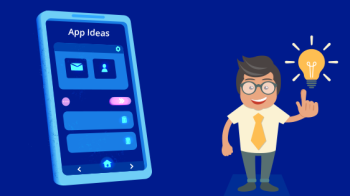Step-by-Step Guide: How to Install Android SDK Tools for App Development
In today's digital age, Android app development has become an integral part of the tech industry. With the vast user base of Android devices, building applications for this platform can be highly rewarding. To get started, you need to have the right tools in your arsenal. In this step-by-step guide, we will walk you through the process of installing Android SDK (Software Development Kit) tools, essential for creating Android apps. Whether you are a beginner or an experienced developer, understanding this process is crucial. Additionally, we will also introduce you to the "best android development company in India" for further guidance and support in your app development journey.
Why Android SDK Tools?
Android SDK is a set of tools, libraries, and resources that are essential for Android app development. It provides developers with the necessary components to create, test, and debug Android applications. Whether you want to develop a simple mobile app or a complex one, Android SDK tools are your best friends in the journey.
Step 1: Prerequisites
Before we dive into the installation process, make sure your system meets the following requirements:
Operating System: Android SDK is compatible with Windows, macOS, and Linux. Ensure that your system is running one of these.
Java Development Kit (JDK): Android apps are primarily developed in Java, so you'll need JDK installed. Download and install the latest version from the official Oracle website.
Disk Space: Make sure you have enough free disk space for the SDK and related files.
Step 2: Download Android Studio
Android Studio is the official integrated development environment (IDE) for Android app development. It bundles the Android SDK tools and simplifies the development process. You can download Android Studio from the official website.
Step 3: Installation of Android Studio
Run the Android Studio installer.
Follow the on-screen instructions to install the software.
Launch Android Studio after installation.
Step 4: SDK Components
Once Android Studio is installed and running, you need to set up the SDK components:
- Click on "Configure" in the welcome screen.
- Select "SDK Manager."
- Under the "SDK Platforms" tab, choose the Android versions you want to target. It's recommended to select the latest version as well as any specific versions relevant to your app.
- Go to the "SDK Tools" tab and select the tools you need. Make sure to include the "Android SDK Build-Tools," "Android Emulator," and "Android SDK Platform-Tools."
- Click "Apply" to begin the installation.
Step 5: SDK License Acceptance
Before you can use Android SDK tools, you need to accept the SDK license:
Open a terminal window.
Navigate to the SDK tools directory.
Run the following command: ./sdkmanager --licenses
Review and accept the licenses by entering 'y' when prompted.
Step 6: Verify Installation
To ensure that the installation was successful, open a terminal or command prompt and run the following command:
adb version
If you see the version information for the Android Debug Bridge (ADB), it means that your installation is complete.
Now, you are ready to embark on your Android app development journey. Android Studio and the SDK components will be your companions in creating innovative and engaging applications for the Android platform.
To further enhance your app development experience and receive expert guidance, consider partnering with the "best android development company in India." Their expertise and experience can help you take your app ideas to the next level. Whether you are a solo developer or a business looking to expand your digital presence, the right development company can make a significant difference in your app's success.
So, what are you waiting for? Start building your dream Android app today, and remember that the best android development company in India is there to support you along the way.